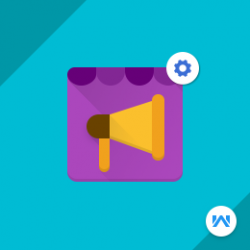Opencart Marketplace Advertisement System
Compatibility
Opencart 3.x.x.x
Last updated
23 Jun 2023
Created
20 Apr 2017
Developed by Opencart partner
3 Months free support
Documentation included
Opencart Marketplace Advertisement System will help the sellers to promote and advertise their products. These advertised products will be visible on the category page and search page. The admin can set how many products to advertise at what positions.
How to check this module?
For Admin
- For checking the admin panel of the module, you can click on the "Demo" button then in the header, you need to click on the “Admin Login”.
- After login, admin can check for the module's configuration by navigating to-- Extensions > Extensions > Modules > Marketplace Advertisement System.
- Admin can configure the module using Complete Order Status for Sale via Ads, images for Ad Label & Advertisement Product, Show/ Hide Clicks Price Range Table, Terms & Conditions for sellers, Ad Label Dimensions - Height, Width, Position and Advertised Products - Quantity & Positions.
- Admin can see menu option as Ad Seller List. After clicking on Ad Seller List you can see a list of Clicks Purchased by all the sellers with their Sale via Ads and Number of times Ads Clicked.
- For admin login, you have to use these credentials
- Username : demo
- Password: demo
For Seller
- For checking the seller view, you can click on the "Demo" button.
- The seller can see menu option as Marketplace Advertisement under the account menu.
- After clicking on Marketplace Advertisement seller can see Remaining Clicks & Unallocated Clicks, Terms & Conditions, Clicks Price Range Table (If enabled), allocated clicks for each product, the number of times Ads Clicked and Sale via Ads and Buy Additional Clicks for Advertising.
- The seller can see how much clicks are allocated to their product.
- For seller login, you have to use these credentials
- Username : demo@webkul.com
- Password: demo
For Customer
- For checking the customer view, you can click on the "Demo" button.
- The customer can see the advertised product on category and search page.
- For customer login, you have to use these credentials
- Username : demo1@webkul.com
- Password: demo