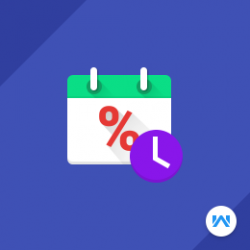Opencart Advanced Booking Reservation Discount
Compatibility
Opencart 3.x.x.x
Last updated
22 Jun 2023
Created
25 Apr 2017
Developed by Opencart partner
3 Months free support
Documentation included
Opencart Advanced Booking Reservation Discount is an add-on of Opencart Advanced Booking Reservation System using which admin can add discounts on booking and reservation products, here admin can add weekend based discount, quantity-based discount and festive days based discount. Using this add-on admin can alter the price of the particular slot or set the particular slot as closed.
How to check this module?
- For checking the admin panel of the module, you can click on the "Demo" button then in the header, you need to click on the “Back End”.
- After login, you can check for the module's configuration by navigating to-- Extensions > Modules > Discount for Booking and Reservation.
- You can see Select Weekend days For Weekends Discount, Create The Festive Days, Applicable Discount, Discount Priority and Show Details on Global Setting.
- You can apply the discount on all type of booking & reservation products. To apply discount go to Booking & Reservation->Manage Discount and Cost. Select the product on which you want to add the discount.
- For admin login, you have to use these credentials
- Username : demo
- Password: demo
- For checking the customer view, you can click on the "Demo" button.
- You can see the discount details at the product page.
- You can check the details of discount by clicking on ‘Discount Details’ tab a pop up will show up under which you can see all the details selected by admin at the time of configuration.
- For One Booking For Many Days, only quantity-based discount can be applied, so you will only able to see one discount type and cost of all the slots available.
- For Customer Time-Based Booking, you can see discount types and details which are applicable to the product.
- For customer login, you have to use these credentials
- Username : demo@webkul.com
- Password : demo