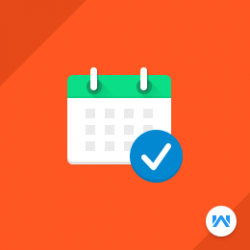Opencart Marketplace Booking Reservation System
Compatibility
Opencart 3.x.x.x
Last updated
23 Jun 2023
Created
28 Mar 2017
Developed by Opencart partner
3 Months free support
Documentation included
Opencart Marketplace Booking And Reservation module allow the seller to add “Booking And Reservation” products from the seller-end. The seller can add/edit their booking products and also can see all the booked/reserved product history.
How to check this module?
- For checking the admin panel of the module, you can click on the "Demo" button then in the header, you need to click on the “Admin Login”.
- After login, you can check for the module's configuration by navigating to-- Extensions > Extensions > Modules > Marketplace Booking and Reservation.
- You can go to Catalog > Products and edit any product in which you want to add reservations, there you will see a booking and reservation tab, click on it.
- You can see two types of booking one booking for many days and many bookings for one day.
- You can see information in Admin Panel in Booking & Reservation tab.
- Click on Many bookings in one day to check the products on which many bookings in one day is applied.
- For one booking for many days you can click on one booking for many days tab to check the products on which one booking for many days is applied.
- For admin login, you have to use these credentials
- Username : demo
- Password: demo
- For checking the vendor view, you can click on the "Demo" button and after login with the vendor go to the account page.
- Click on Add product to add booking on a product.
- The seller can add two types of booking i.e Many bookings in one day and One booking for many days.
- Click on Booking and Reservation link to see the list of bookings.
- For seller login, you have to use these credentials
- Username : demo@webkul.com
- Password: demo
- For checking the Customers view, you can click on the "Demo" button and after login go to the product in which booking is applied.
- When you clicks on the book now button, then a pop-up box will open and you can book any of the available slots and you can add it to cart and do checkout process.
- For customer login, you have to use these credentials
- Username : customer@webkul.com
- Password: demo