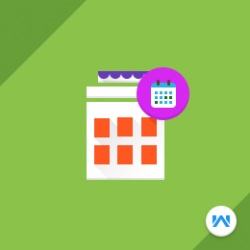Opencart Marketplace Hotel Booking System
Compatibility
Opencart 3.x.x.x
Last updated
23 Jun 2023
Created
26 Apr 2017
Developed by Opencart partner
3 Months free support
Documentation included
Opencart Marketplace Hotel Booking System allows creating an efficient hotel booking website using Opencart Marketplace Hotel Booking System add-on. This module allows admin and sellers/partner to add hotels, rooms and various facilities (free and paid both). Admin can choose what all permissions he want to give to the sellers and can set the limit for the addition of hotels, rooms and facilities. This online hotel reservation extension holds an attractive home page banner with slide show effects. Customers, after reaching the site, can instantly start searching for hotels based on ‘Location’, ‘Check-in’ and ‘Check-out’ date. Customers can give reviews to hotels and can also rate the sellers/partners of Hotel Booking System Marketplace.
How to check this module?
- For checking the admin panel of the module, you can click on the "Demo" button then in the header, you need to click on the “Back End”.
- After login, you can check for the module's configuration by navigating to-- Extensions > Extensions > Modules > Marketplace Hotel Booking and Reservation.
- For admin login, you have to use these credentials
- Username : demo
- Password: demo
- For checking the partner view, you can click on the "Demo" button.
- After login, you can click on 'Hotels' where you can see the list of all hotels. You can add new hotels, edit already added hotels or even can delete the hotels.
- By clicking on 'Rooms' you can see the list of all the rooms. You can add new rooms. You can also edit or delete any room.
- By clicking on 'Fixed Facilities' you can see the list of all fixed facilities. You can create/add fixed facilities which will be used while adding or editing a room. These facilities can then be added to the rooms. You can also edit or delete any facility. You can view the facilities created by admin.
- By clicking on 'Optional Facilities' you can see the list of all optional facilities. You can create/add optional facilities which will be used while adding or editing a room. These facilities can then be added to the rooms with extra charges. You can also edit or delete any facility. You can view the facilities created by admin.
- By clicking on 'All Bookings' you can see the list of all the bookings. You can view the details for bookings.
- By clicking on 'Queries' you can see the queries that are made by the customers. Admin approved queries will be displayed here.
- For partner login, you have to use these credentials
- Username : demo@webkul.com
- Password: demo
- For checking the customer view, you can click on the "Demo" button.
- After login customer can search the hotel rooms by selecting the check-in date, check-out date, select the hotel and clicking the “Search Rooms” button.
- After clicking the “Search Rooms” button, the customer can see a list of hotel rooms available for the check-in and check-out time for all the available hotels.
- Customers can also search the nearest hotels that are available. After clicking on the “Nearest Hotels” button and after entering the city name, the list of the nearest hotels will populate. The customer can see the distance to the hotel, hotel reviews, hotel website and contact number.
- After clicking the “Book Now” button, another page will open up with all the details about the room like – the extra amenities available, specification, description, reviews and details about the hotel room.
- When the customer visits any of the room page of any partner, then the customer can see the partner information.