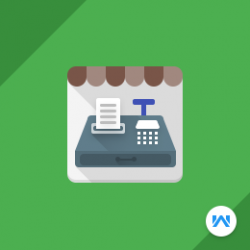Opencart Multi Tenant Marketplace Point Of Sale System
Compatibility
Opencart 3.x.x.x
Last updated
23 Jun 2023
Created
27 Oct 2017
Developed by Opencart partner
3 Months free support
Documentation included
How to check this module?
- For checking the admin panel of the module, you can click on the "Demo" button then in the footer, you need to click on the “Back End”.
- After login, you can check for the module's configuration by navigating to-- Extensions > Extensions > Modules > Marketplace Point of Sale(POS) System.
- When Admin will click on the POS > Users then he/she will be able to view the two tabs for Users and User Groups.
- First, Admin (you) need to create a User Group for the User. When you will click on the User Groups tab then you will be redirected to the User Groups page where you can see the existing users groups and can edit the existing user groups. Also, you can add new user group for the users.
- When you will click on the User tab then you will be redirected to the User page where you can see the existing user's list and can edit the existing users.
- For admin login, you have to use these credentials
- Username : demo
- Password: demo
- The seller can add products to his/her POS and can use POS system from his/her seller account. The seller can manage POS products by navigating to the Manage POS Product tab from the seller panel.
- The seller can go to seller POS panel by clicking on “Use POS” tab present at the seller’s marketplace panel.
- For seller login, you have to use these credentials
- Username : demo@webkul.com
- Password: demo
- For checking the seller/admin user view, you can click on the "Demo" button.
- The user can easily Login the POS System (frontend) by using the Username and Password which is created by Admin.
- After the successfully Login, the user will be redirected to the POS System (frontend) where user can view the all the categories, products and checkout panel.
- In the Orders panel, the user can see all the orders which have been sold.
- In user Setting Panel, the user can view or change their account information and also can change the password.
- The user can add to cart the product and can select the customer for the particular order.
- For customer login, you have to use these credentials
- Username : demo
- Password: demo