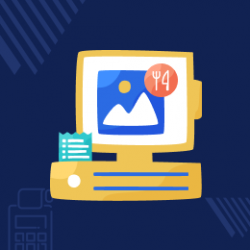Opencart POS kitchen
Compatibility
Opencart 3.x.x.x
Last updated
16 Oct 2023
Created
09 Jul 2021
Developed by Opencart partner
3 Months free support
Documentation included
How to check this module?
- For checking the admin panel of the module, you can click on the "Demo" button then in the footer, you need to click on the “Admin Demo”.
- After login, you can check for the module's configuration by navigating to-- Extensions > Extensions > Modules >Kitchen Point of Sale (POS) System.
- When Admin will click on the POS > Users then he/she will be able to view the two tabs for Users and User Groups.
- First, Admin (you) need to create a User Group for the User. When you will click on the User Groups tab then you will be redirected to the User Groups page where you can see the existing users groups and can edit the existing user groups. Also, you can add new user group for the users.
- When you will click on the User tab then you will be redirected to the User page where you can see the existing user's list and can edit the existing users.
- For admin login, you have to use these credentials
- Username : demo
- Password: demo
- For checking the Customers view, you can click on the "Demo" button. A landing page will open, here click on sales agent demo button.
- The user can easily Login the POS System (frontend) by using the Username and Password which is created by Admin.
- After the successfully Login, the user will be redirected to the POS System (frontend) where he/she can view the all the categories, products and checkout panel.
- In the Orders panel, the user can see all the orders which have been sold by him/her.
- In user Setting Panel, the user can view or change his/her account information and also can change the password.
- The user can add to cart the product and can select the customer for the particular order.
- For customer login, you have to use these credentials
- Username : peterdoe
- Password: demo