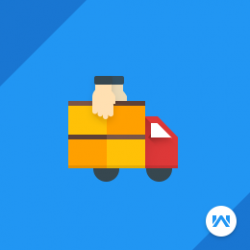Opencart Dhgate Dropship Management
Compatibility
Opencart 3.x.x.x
Last updated
22 Jun 2023
Created
24 Oct 2019
Developed by Opencart partner
3 Months free support
Documentation included
How to check this module?
- For checking the admin panel of the module, you can click on the "Demo" button then in the header, you need to click on the “Back End”.
- Navigate to the module list to check the configuration.
- Under the Warehouse Management, we have the various sub-menu options that are related to the warehouse management. Like- Warehouses, Warehouses Products, DHgate Products, DHgate Orders, DHgate Sellers, Pricing Rule, Warehouses Orders, Warehouses Income, Warehouses Transaction Logs
- To add a new warehouse just tap on the “Add” button under Warehouses.
- Under Assign Warehouse Products section, the admin will find all of his products listed. Now, the admin can select the “Warehouse” from the drop-down option so as to assign the products to that warehouse.
- Under the Products section, the admin will be able to see a complete list of all the warehouse products that have been assigned to the warehouses.
- Under the Pricing rule section, the admin will be able to create the pricing rules.
- Admin can also import the DHgate products. All imported products from DHgate will be listed under DHgate Products.
- The DHgate Chrome Extension can be easily installed by clicking on the given link Opencart DHgate Importer
- Under DHgate Orders, admin can see the DHgate product's orders. When the products that are imported from DHgate to your store get purchased at your store then all those orders will be visible under this section.
- Under Orders, the admin can see all the orders that have been placed for each respective warehouse.
-Under Income section, admin can see the income of all warehouse managers (suppliers).
- Under Transaction Log, the admin can see all the transaction details/payouts. The details of payouts that are made to the warehouse suppliers are visible.
- For admin login, you have to use these credentials:
- Username : demo
- Password : demo
- For checking the Warehouse manager's panel, you can login using below credentials:
- Username : Warehouse_Manager1
- Password- demo
- For checking the Front End panel, you can login using below credentials:
- Username: demo@webkul.com
- Password: demo