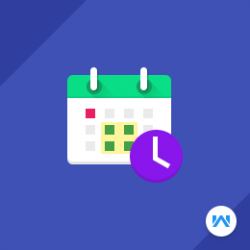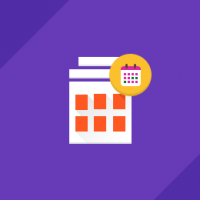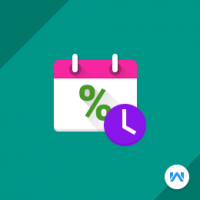Opencart Marketplace Advanced Booking Reservation System
Compatibility
Opencart 3.x.x.x
Last updated
23 Jun 2023
Created
04 Oct 2016
Developed by Opencart partner
3 Months free support
Documentation included
Opencart Marketplace Advanced Booking Reservation module allows the admin and the seller to add booking and reservation to the product. This module is very useful when you want to change your website into event driven website, like booking movie ticket, appointments, hotel rooms, etc. You can add three types of booking using this module- Many Bookings in One Day, One Booking For Many Days & Customer Time Based booking(Based on Per Hour and Per Day).
How to check this module?
- For checking the admin panel of the module, you can click on the "Demo" button then in the header, you need to click on the “Back End”.
- After login, you can check for the module's configuration by navigating to-- Extensions > Modules > Marketplace Advance Booking and Reservation.
- You can go to Catalog > Products and edit any product in which you want to add reservations, there you will see a booking and reservation tab, click on it.
- You can see three types of booking one booking for many days, many bookings for one day and Customer Time-Based booking(Based on Per Hour and Per Day).
- You can see information in Admin Panel in Booking & Reservation tab.
- Click on Many bookings in one day to check the products on which many bookings in one day is applied.
- For one booking for many days you can click on one booking for many days tab to check the products on which one booking for many days is applied.
- On clicking the time-based booking menu item you can see the list of all products for which booking has been done under this type. You can see the Customer Time-Based Booking(Per Day and Per Hour) item in the list.
- Admin can do manual booking from the backend.
- Admin can download the details on excel or CSV file on booking page.
- For admin login, you have to use these credentials
- Username : demo
- Password: demo
- For checking the vendor view, you can click on the "Demo" button and after login with the vendor go to the account page.
- Click on Add product to add booking on a product.
- The seller can add three types of booking i.e Many bookings in one day, One booking for many days and Customer based booking.
- Click on Booking and Reservation link to see the list of bookings.
- The seller can export the slots in excel or CSV format on booking page.
- For vendor login, you have to use these credentials
- Username: demo@webkul.com
- Password: demo
- For checking the Customers view, you can click on the "Demo" button and after login go to the product in which booking is applied.
- When you clicks on the book now button, then a pop-up box will open and you can book any of the available slots and you can add it to cart and do checkout process.
- For customer login, you have to use these credentials
- Username : demo1@webkul.com
- Password : demo
- For Agent login, you have to use these credentials
- Username : johnsmith
- Password: demo