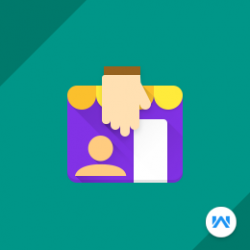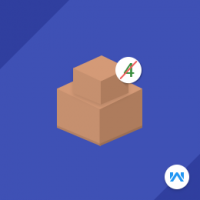Opencart Marketplace Multi Tenant Store Pickup
Compatibility
Opencart 3.x.x.x
Last updated
23 Jun 2023
Created
25 Nov 2016
Developed by Opencart partner
3 Months free support
Documentation included
How to check this module?
- The seller can add the store pickup points by clicking the Store Pickup menu item under their account menu. From here the seller can add pickup points according to their choice. After clicking on the add button, the seller can enter pickup point name, address, zip code and the distance in kilometer or miles.
- The seller can also add products in pickup points by clicking on product list tab.
- The customers can visit the store and browse products and they can find the option of store pickup on the product page. When customer will enter zip code, the module will display the pickup options for that product. After that customer can enter the quantity and click on the add to cart button.
- For checking the admin panel of the module, you can click on the "Demo" button then in the header, you need to click on the “Back End”.
- For admin login, you have to use these credentials
- Username : demo
- Password: demo
- After login, you can check for the module's configuration by navigating to-- Extensions > Modules > Marketplace Store Pickup Module.
- For checking the Customer view, you can click on the "Demo" button.
- For customer login, you have to use these credentials
- Username : shanesmith@webkul.com
- Password: demo
- For checking the Vendor view, you can click on the "Demo" button.
- For customer login, you have to use these credentials
- Username : johndoe@webkul.com
- Password: demo