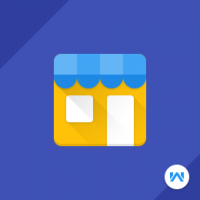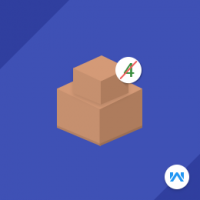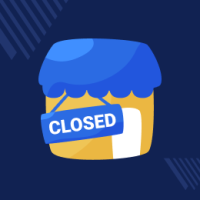Opencart Store Pickup
Compatibility
Opencart 3.x.x.x
Last updated
26 Jun 2023
Created
16 Nov 2016
Developed by Opencart partner
3 Months free support
Documentation included
How to check this module?
- To check the store pickup module from the customer view, you need to just click on the "pickup options". When you click on the "Demo" button then you will be redirected to the product page of the demo site. Then a pop-up will open and you need to enter your zip code which is your current location's zip code. Then the system will show the nearest pickup point from which you can pick your products. Then you can enter the quantity and click the "add to cart" button and do the normal Opencart checkout process.
- To check the store pickup module from the admin point view you can click on the "Demo" button then in the header, you need to click on the “Back End”. After sign in, you will be redirected to the store pickup module setting page and you can see all module related settings and for checking how to create pickup points click on "store pickup" option. After clicking on the "store pickup" link you can check the pickup point creation process.
- For checking the admin panel of the module, you can click on the "Demo" button then in the header, you need to click on the “Back End”.
- For admin login, you have to use these credentials
- Username : demo
- Password: demo
- After login, you can check for the module's configuration by navigating to-- Extensions > Modules > Store Pickup Module.
- For checking the Customer view, you can click on the "Demo" button.
- For customer login, you have to use these credentials
- Username : demo@webkul.com
- Password: demo